Engadget has been testing and reviewing consumer tech since 2004. Our stories may include affiliate links; if you buy something through a link, we may earn a commission. Read more about how we evaluate products.
Todoist's latest feature helps you better organize upcoming tasks
An informative calendar view to help you stay organized.
Todoist is one of the go-to productivity tools amongst the Engadget staff. Thanks to features like handy organization options and natural language support, it was easy to pick the app as our top to-do list option a while back. The Gmail integration is pretty slick, too. The company is keen on adding new features regularly, and today the latest upgrade arrives. Todoist has a wealth of handy tools, but if you have a ton of tasks that you’ve assigned future due dates, keeping tabs on what’s around the bend can be a bit tricky. A new option called Upcoming View will give you a calendar view inside the app so you can quickly see what’s coming today, this week or any week in the months to come.
Right now, Todoist gives you the option to see what’s coming in the next seven days quite easily. And once you dive into individual projects, you can see everything that you’ve entered. While both of these keep your tasks organized, they do so in list form. This isn’t always the best option when you’re trying to gauge when you might be free or what your workload is like in say two weeks. With Upcoming View, you can flip through your calendar a week at a time to view individual days. From there you can add or drag and drop tasks where you feel like you’ll be able get them done.
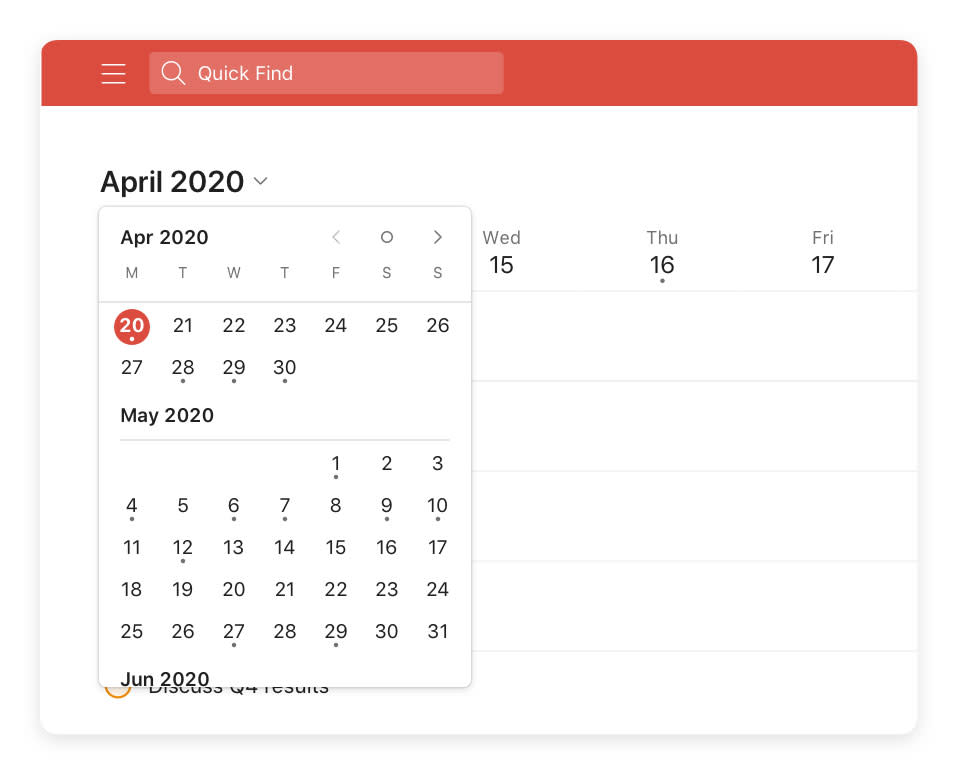
Upcoming View will be easily accessible in the left navigation right under Today and simply labeled “Upcoming.” You can either scroll down to a specific day or jump directly to it by clicking on it in the week’s calendar across the top. To venture into the future, swipe left or use the arrows until you get where you need to be. You can also jump to a specific month with the drop-down menu. And when you have already assigned items to a specific day, a dot will appear under the number in Upcoming View. With a glance, you can tell what days are completely free without have to search for any details.
Thanks to the “dynamic add” button Todoist introduced in October, you can drag and drop the add task button on a specific date in Upcoming View. You can also drag and drop individual tasks to reschedule them as needed without having to navigate elsewhere.
The company has also given the app more room to accommodate your productivity on desktop and the web. A wider layout that works better with larger displays than Todoist has in the past. To make the space even more efficient, you can also hide the left navigation entirely to focus on a particular list. Simply hit “m” to switch between the two or click the menu icon in the top left. Clicking anywhere on a task will now open up the task view, which puts any sub-tasks, comments and the activity log front and center.
Upcoming View is rolling out to Todoist users over the next 24 hours, so you shouldn’t have to wait long to give it try. The app is free to use, but more robust features are available to Premium subscribers for $3 a month. Those tools include reminders, filters, labels, comments, file uploads and the ability to add tasks and comments by forwarding an email.

 Yahoo Lifestyle
Yahoo Lifestyle 
